Detect Solid Line
Note: This function is only effective for the area where lane lines and road surface have high recognition in point cloud intensity.
1.Click Detect Lane![]() button in Road Shape panel.
button in Road Shape panel.
2.The line Detection Settings dialog box should pop up:
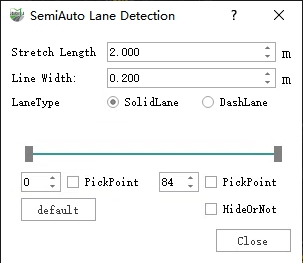
Solid Lane dialog
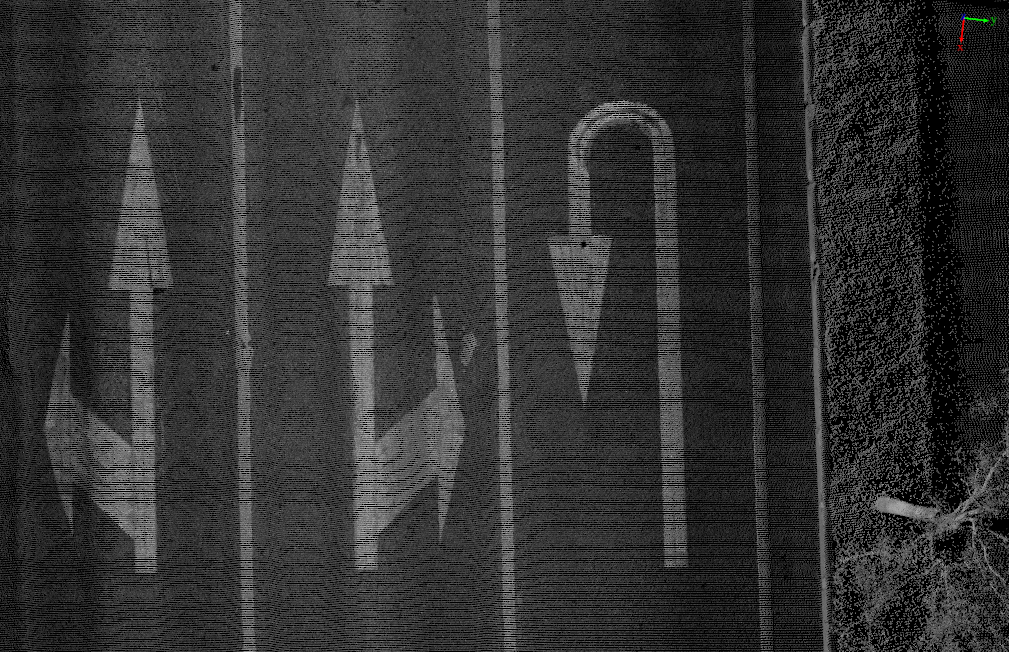 |
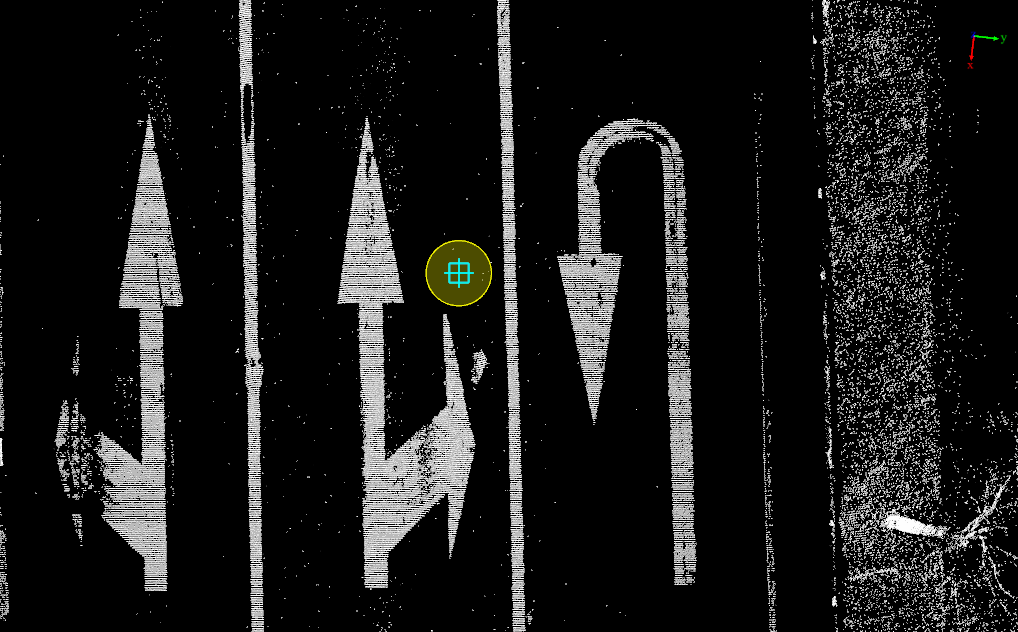 |
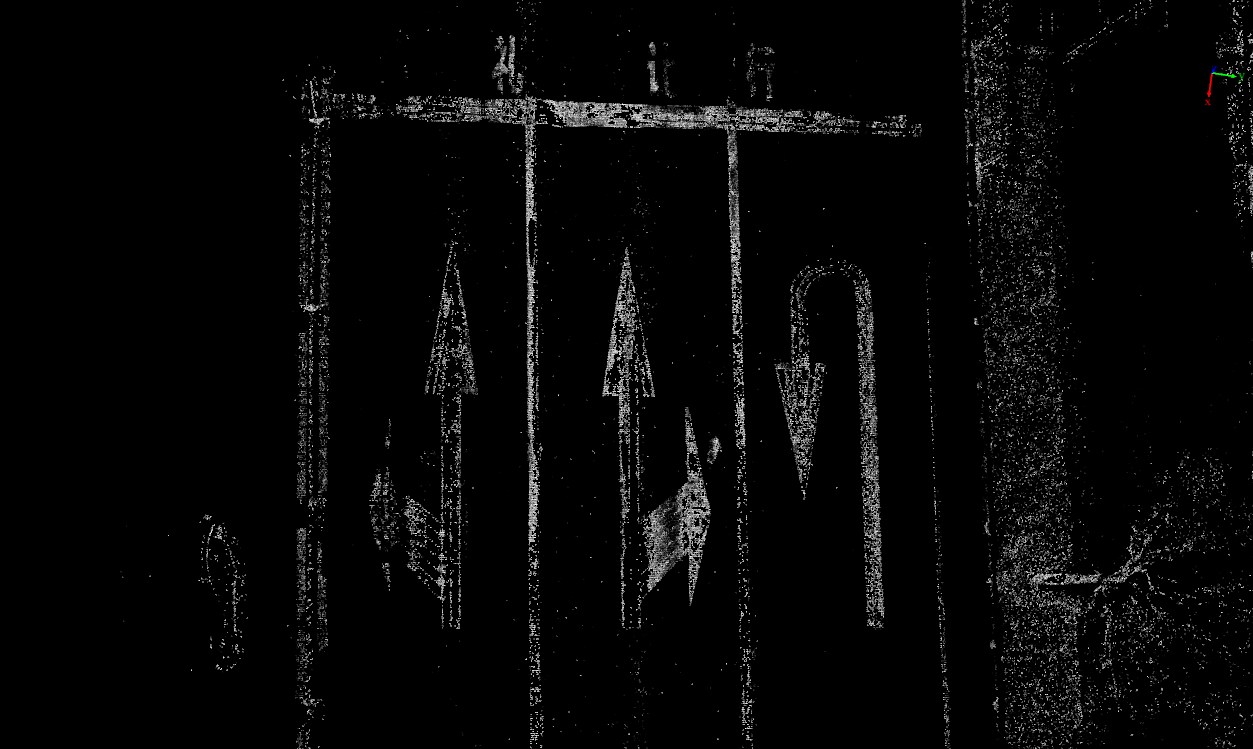 |
| Raw point cloud screenshot | The minimum value is adjusted to 14, the maximum value is adjusted to 18, and the box is not selected to hide | The minimum value is adjusted to 14, the maximum value is adjusted to 18, and the box selection is hidden |
3.3D window tips:
| Shortcut name | Function |
|---|---|
| Space | Interrupt growth |
| Enter | Confirm growth result |
| C | Toggles between automatic/manual drawing mode |
| B | Toggles between batch or one-by-one plotting in manual mode |
| H | switch off/on the top left corner prompt |
| Current model | Current model |
| Right mouse button | Rewind node (only works after interruption, not during growth) |
The lane line detection function offers two modes, a semi-automatic mode, where automatic detection is carried out in the "Start + Direction" mode, and a manual mode, which follows the manual drawing mode of the "Draw lane lines" function. Both modes can be switched between during the drawing process by means of C.
4.The initial drawing mode is "semi-automatic". Click left mouse on a point on the lane line point cloud as the starting point, and then left mouse click to select another point on the lane line as the growth direction.
5.Automatic lane detection begins from the starting point along the selected direction.
During the growth process, the center of the screen is automatically adjusted to the current growing point; at the same time, the point cloud can be viewed by angle adjusting, dragging, and zooming through left mouse button, right mouse button, and scroll wheel.
6.Use shortcut keys for real-time shape adjustment :
- he program is automatically interrupted due to the reasons such as drastic changes in intensity, low curb height, actual termination, actual interruption, etc.; if the automatic detection does not grow correctly, users can use the Space to manually interrupt.
- After interruption, users can right click to go back to adjust the shape.
- After interruption, users 3 and 4 can be repeated, followed by automatic growing.
- If the point cloud is missing in a large area or the intensity contrast is very low due to occlusion etc. and the program cannot detect it automatically, you can switch to manual mode with C and then draw by manually clicking on the key points, when the manual drawing is finished, you can double click to end the current mode or switch to automatic mode with C.
7.When the growth is completed and the shape is acceptable, press the Enter key (Enter, confirm key) to complete the growth of the solid line of the current lane.
Solid Line
- Click the starting point and direction point
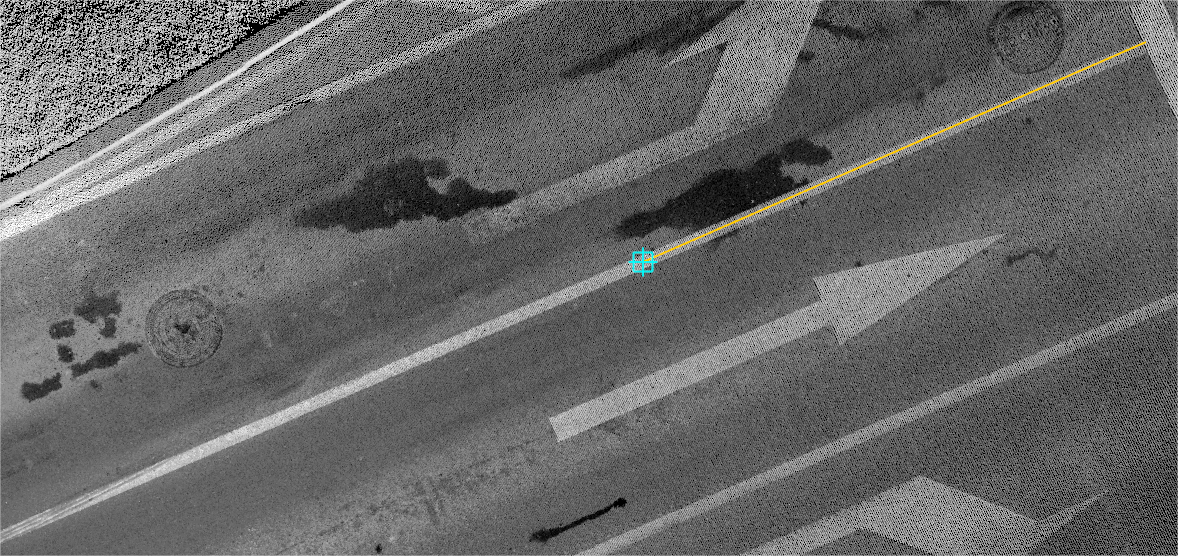
Click the starting point and direction point
- Growth results
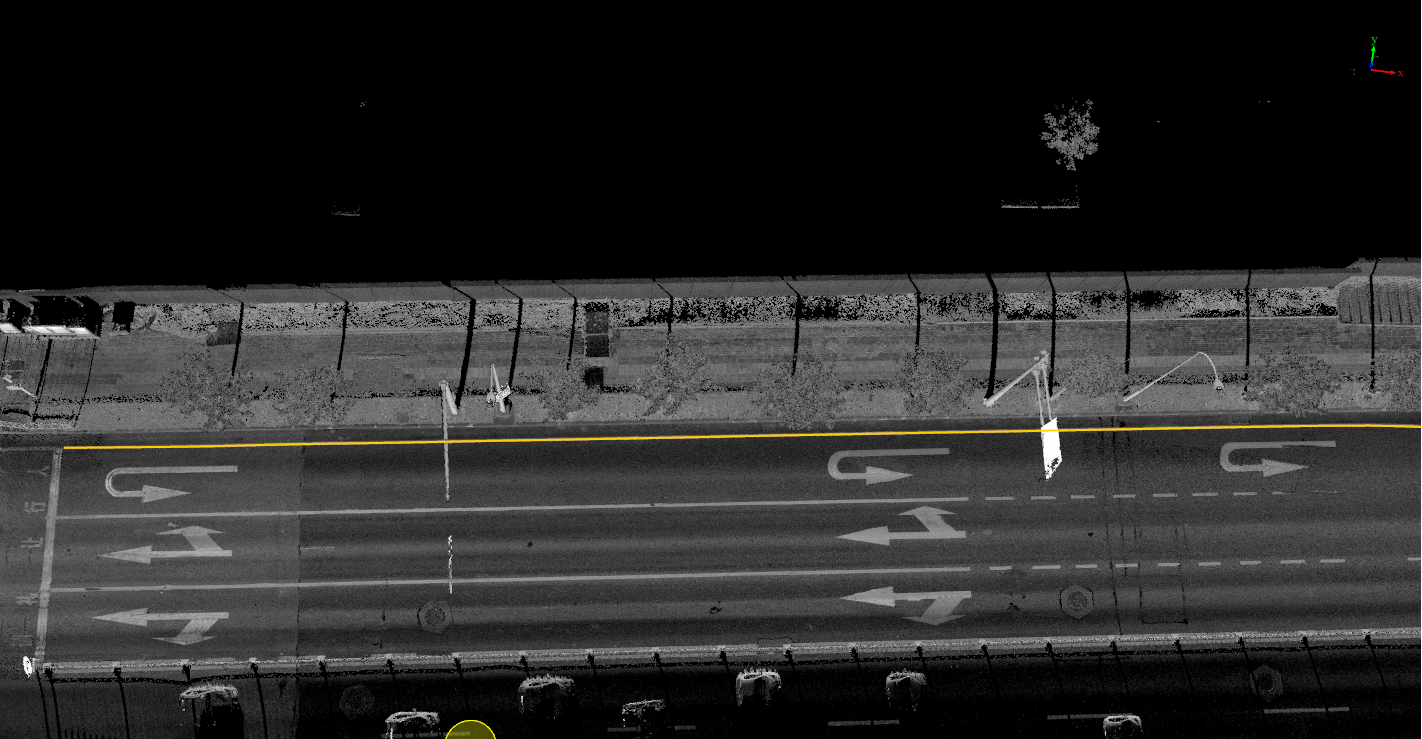
Solid line growth results