Automatic Window Extraction
Steps
- Click the Automatic Window Extraction
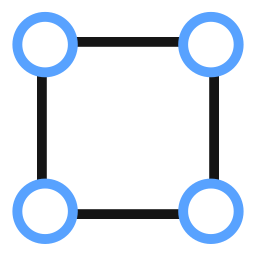 button to open the dialog.
button to open the dialog.
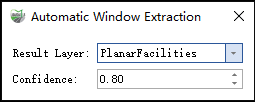
Parameter Dialog
Parameter Description
- Result Layer: The layer name where the extracted windows (polygon vectors) will be saved.
Confidence: Façade point clouds often suffer from occlusions, reflections from windows, or other issues, resulting in missing points or abnormal point density. Adjusting the confidence parameter during extraction can help reduce false positives. A higher confidence means the extracted windows are closer to manually created templates, resulting in fewer extractions and a higher risk of missing some windows; conversely, a lower confidence increases the number of extractions, but may also increase false positives.
Using the mouse in the profile window's point cloud, select a relatively clear window position and create a window template using two points.
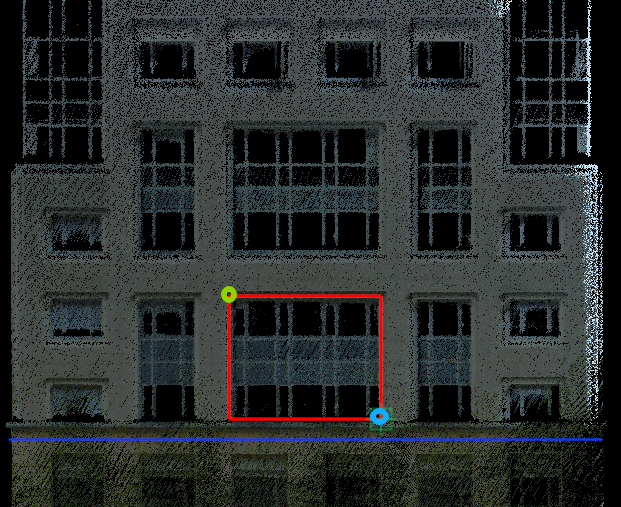
Window Template Creation
- The green point represents the starting point; click with the left mouse button.
The blue point represents the end point; double-click the mouse to finish, producing the window template.
After double-clicking to finish the template, window extraction starts automatically.
Note: As shown in the figure, there are many windows on the façade wall, and a large window may resemble several smaller windows. To avoid excessive false positives, please follow the workflow: extract large windows first, then extract small windows.
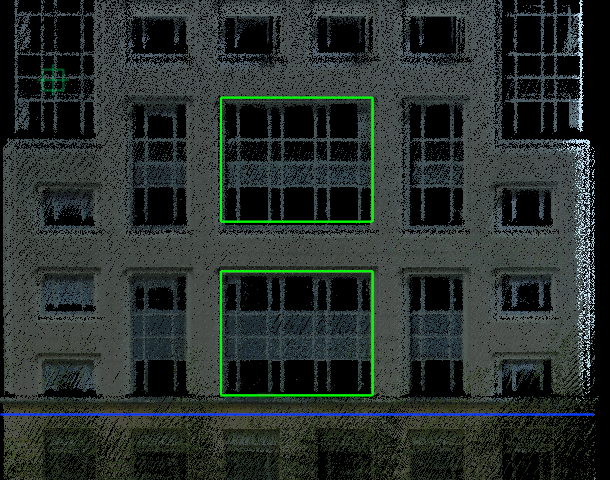
Extraction Result