Run and stop a model
Run Model
After building the model and validating that all process parameters are valid, the model can be executed. Model execution is divided into two types: standard run and distributed run.
Run
On the ModelBuilder tab, in the Run group, click the Run ![]() button to execute all runnable tools in sequence.
button to execute all runnable tools in sequence.
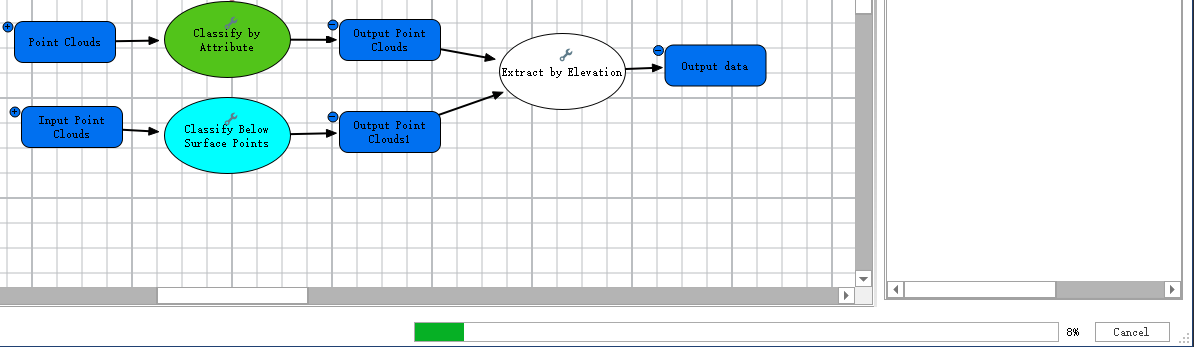
Running a Model Natively
If you attempt to run a model containing tools with parameters that have not passed validation, an error message will be displayed indicating that the workflow is not ready to run. All tool parameters must be validated before the model can be executed.
Note: If the model contains tools that are not authorized by an activation code, running the model will also display an error message. You must purchase and activate the corresponding authorization according to the provided link, or remove all unauthorized tools before the model can be executed.
While the workflow is running, tools are displayed in light blue. After successful execution, tools turn green. If the run fails, tools are displayed in red. The Output window allows you to check the reason for any failures.
After the workflow completes, any result data generated and saved to the current project database will be automatically added to the Catalog tree.
During model execution, no modifications can be made to the model, such as moving, adding, or deleting elements. All operation buttons on the ModelBuilder tab, except for the Stop button, will be disabled.
Cluster Run
When a cluster environment is successfully started and at least one task node is available, you can click the Cluster Run ![]() button in the Run group on the ModelBuilder tab to execute the current model in the cluster environment.
button in the Run group on the ModelBuilder tab to execute the current model in the cluster environment.

Running a Model in a Cluster
While the workflow is running, tools are displayed in light blue. After successful execution, tools turn green. If the run fails, tools are displayed in red.
After the workflow completes, any result data generated and saved to the current project database will be automatically added to the Catalog tree.
When a distributed task node is started on the local machine, the floating window on the node machine shows the real-time progress of the tasks. To view detailed task distribution, double-click the Master Node ![]() window launched in the cluster environment from the OS taskbar. Detailed task execution information can also be viewed by opening the log path.
window launched in the cluster environment from the OS taskbar. Detailed task execution information can also be viewed by opening the log path.
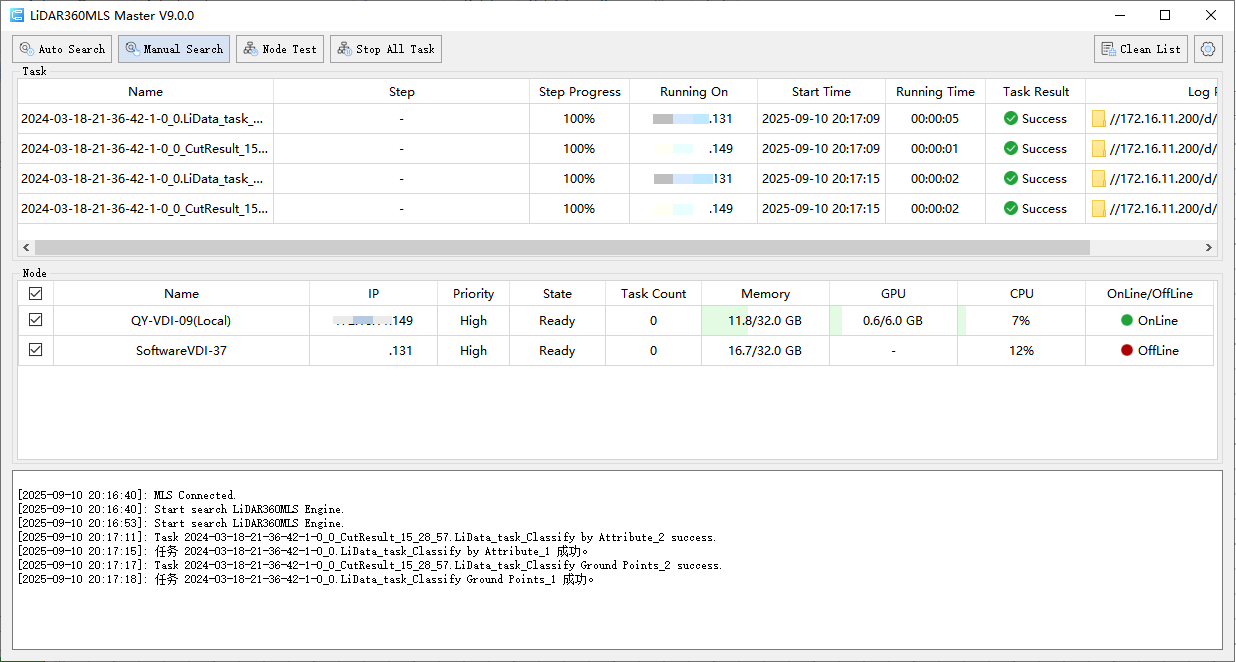
View Tasks on the Cluster Master Node
Additionally, you can check the system taskbar on cluster task nodes and double-click to open the Task Node ![]() window to view the status of task node execution.
window to view the status of task node execution.
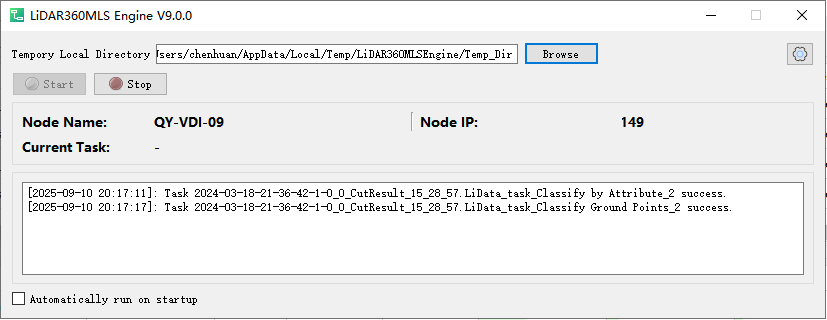
View Node Task Information in Cluster Task Nodes
Stopping a Model
Stopping a model is used only when the model is running or running in a distributed environment. Click the Stop ![]() button in the Run group on the ModelBuilder tab to halt the currently running model.
button in the Run group on the ModelBuilder tab to halt the currently running model.