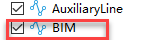Revit Configuration
Steps
- Click the Revit Configuration button
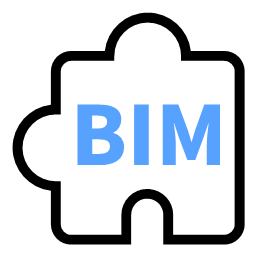 in the BIM section.
in the BIM section.
Note: The Revit software must be closed when running the Revit Configuration function. If Revit is not closed before starting the configuration, a prompt will appear asking to close Revit.
1> After entering the Revit Configuration function, the system will first check whether the MSMQ service is installed on the current computer. If the service is not installed, it will attempt to install it. If the MSMQ service is already installed, it will try to start the service. The result of the service startup will be displayed in the output window. If the service starts successfully, the next step of the configuration will proceed. If the service fails to start, the configuration will pause and exit. As shown below:

2> After the MSMQ service is installed and started, a Revit version selection button will pop up, as shown below:
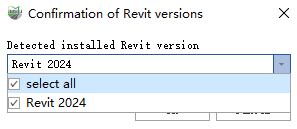
At this point, the software will detect all installed Revit versions on the current computer and list the currently supported versions for plugin installation. The Revit versions currently supported by MLS are Revit 2022, Revit 2023, and Revit 2024. After selecting the Revit version(s) for which the plugin needs to be installed (multiple selections are supported), click Confirm to install and configure the plugin for the selected Revit version(s). At this point, the Revit plugin configuration is complete.
Connect to Revit
Steps
- Click the Connect to Revit button
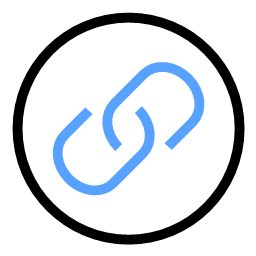 in the BIM section.
in the BIM section.
Note: Before clicking the Connect to Revit button, ensure that a supported version of Revit is installed and running on your computer, and that the Revit Configuration function described above has been completed. Also, make sure that only one Revit process and one MLS process are open at this time; otherwise, the connection cannot be established properly.
1> Before connecting to Revit, all function buttons on the BIM page will be grayed out and unavailable. Only after clicking Connect to Revit and successfully establishing the connection will all BIM-related function buttons be enabled and ready for use. MLS will continuously monitor the connection status with Revit. If the connection is unexpectedly lost or the Revit plugin is closed, MLS will exit any running BIM-related functions and gray out all BIM-related function buttons.


2> After successfully connecting to Revit, the software will automatically create a vector Bim line layer. Subsequent vector elements created during work in MLS will all belong to the Bim layer.