Create TIN
Note: To obtain the correct road surface TIN, please ensure the correctness and completeness of the key points.
Steps
1.Click the Create TIN ![]() button.
button.
2.The Create TIN Dialog pops up:
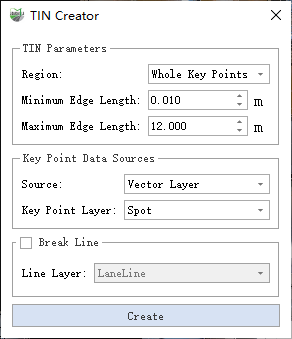
TIN Construction Dialog
Parameter Explanation:
- TIN Parameters:
- Region: Select the area range for TIN construction.
- Whole Key Points: All points in the selected key point category will be used to construct the TIN, without manual intervention.
- Polygon Region: Define a polygon area; only key points within this area will be used for TIN construction.
- Minimum Edge Length: If a triangle in the TIN has an edge shorter than this value, the triangle will be removed. Used together with the maximum edge length parameter to ensure that the generated TIN does not contain overly short or long triangles.
- Maximum Edge Length: If a triangle in the TIN has an edge longer than this value, the triangle will be removed. Used together with the minimum edge length parameter to ensure that the generated TIN does not contain overly short or long triangles.
- Region: Select the area range for TIN construction.
- Key Point Data Source
- Source: Select the source of key points used for TIN construction.
- Vector Layer: All key points are taken from vector points.
- Point Cloud: All key points are taken from categorized points in the point cloud.
- Source: Select the source of key points used for TIN construction.
Break Line: Break lines are linear constraints that must be considered during TIN construction. They describe discontinuities or significant terrain changes on the surface. Optional.
Create: Generate the TIN based on the specified parameters.
3.Grid Area Definition
All Key Points Mode: No manual participation is required.
Polygon Area Mode: Click the left mouse button to add a polygon point; right-click the mouse to go back to one point; double-click the left mouse button to end the drawing.

Grid Area
4.Click the Create button to start to build, and wait for the detection to end.
5.Result display, TIN can be viewed in different modes through Display.