Cluster Computing
Description
Cluster computing programs are divided into three parts: LiDAR360MLS, LiDAR360MLSMaster, and LiDAR360MLSEngine, where:
LiDAR360MLS: The software platform and functional entry point. Functions that support cluster computing, such as calculation, Gaussian reconstruction, and model builder, must all be started from within the software, with parameters entered and processes configured.
LiDAR360MLSMaster (Master Node): The cluster computing task scheduling module, which will automatically start the first time the LiDAR360MLS software is run. Unless you are completely certain that you will not use any cluster computing functions, it is recommended not to close this program separately. Only one instance of this program can be run on the same device.
LiDAR360MLSEngine (Engine Node): The cluster computing task execution module. By deploying it across multiple devices within the cluster, it enables cluster computing functions. Tasks issued by LiDAR360MLS are scheduled by LiDAR360MLSMaster and finally broken down into the smallest units for execution by this module. Similarly, only one instance of this module can be run on the same device.
Cluster Startup
There are two ways to start cluster computing:
From within LiDAR360MLS, go to the Tools page and click Cluster Computing
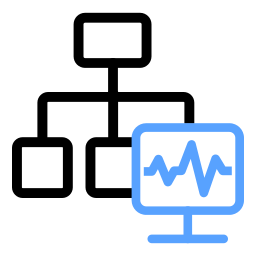 to open the cluster computing startup interface. You can then launch the corresponding functions and view the running status of LiDAR360MLS Master and LiDAR360MLS Engine.
to open the cluster computing startup interface. You can then launch the corresponding functions and view the running status of LiDAR360MLS Master and LiDAR360MLS Engine.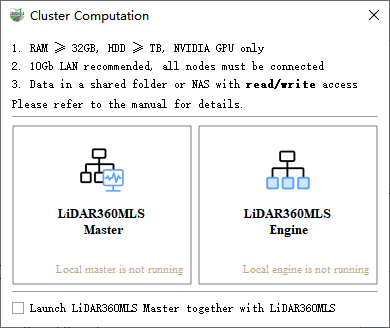
Locate
LiDAR360MLSMaster.exeandLiDAR360MLSEngine.exein the software installation directory and double-click to start.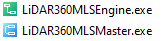
LiDAR360MLSMaster Master Node Instructions
The master node provides node control, node status monitoring, task status control, and task status monitoring.
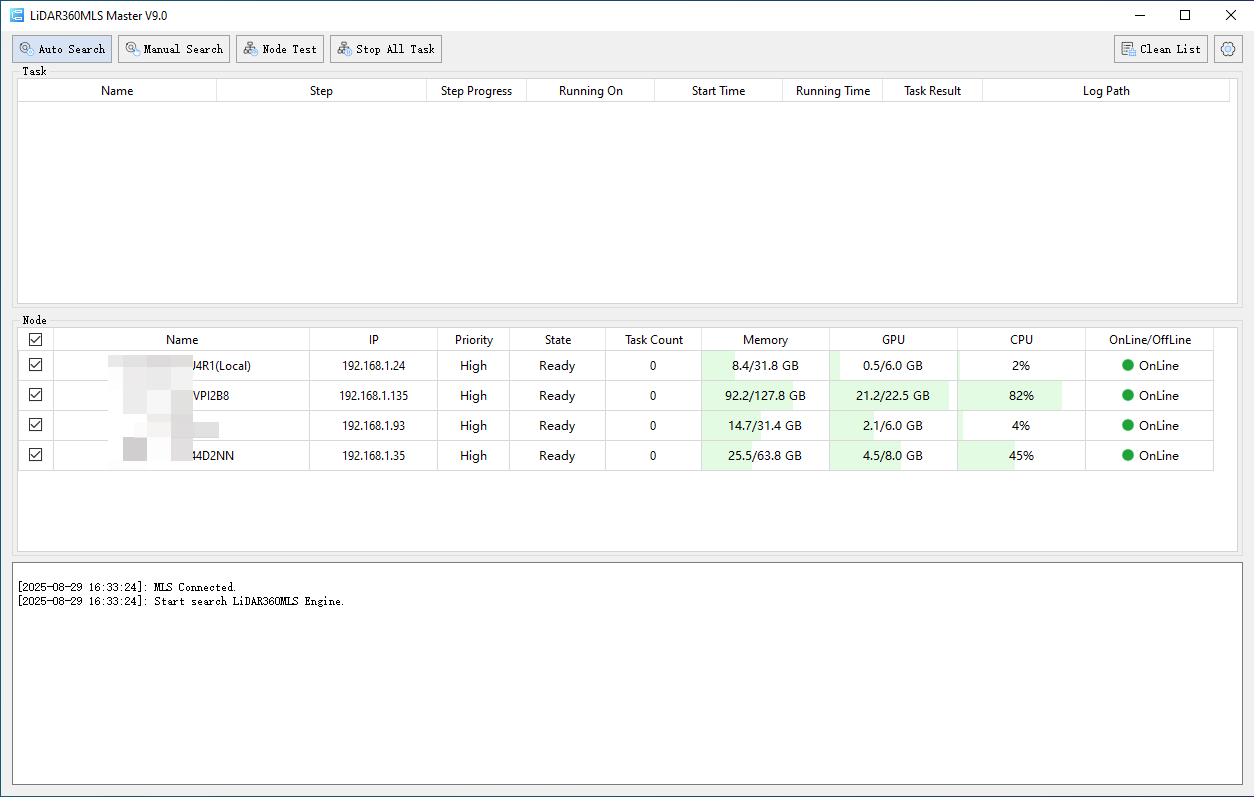
2.1 Node Discovery and Node Status Testing
- Click the Auto Search button at the top of the interface. The software will automatically search for all available computing engines in the current LAN. The interface will display information such as the engine’s name, IP, status, memory, CPU, and GPU.
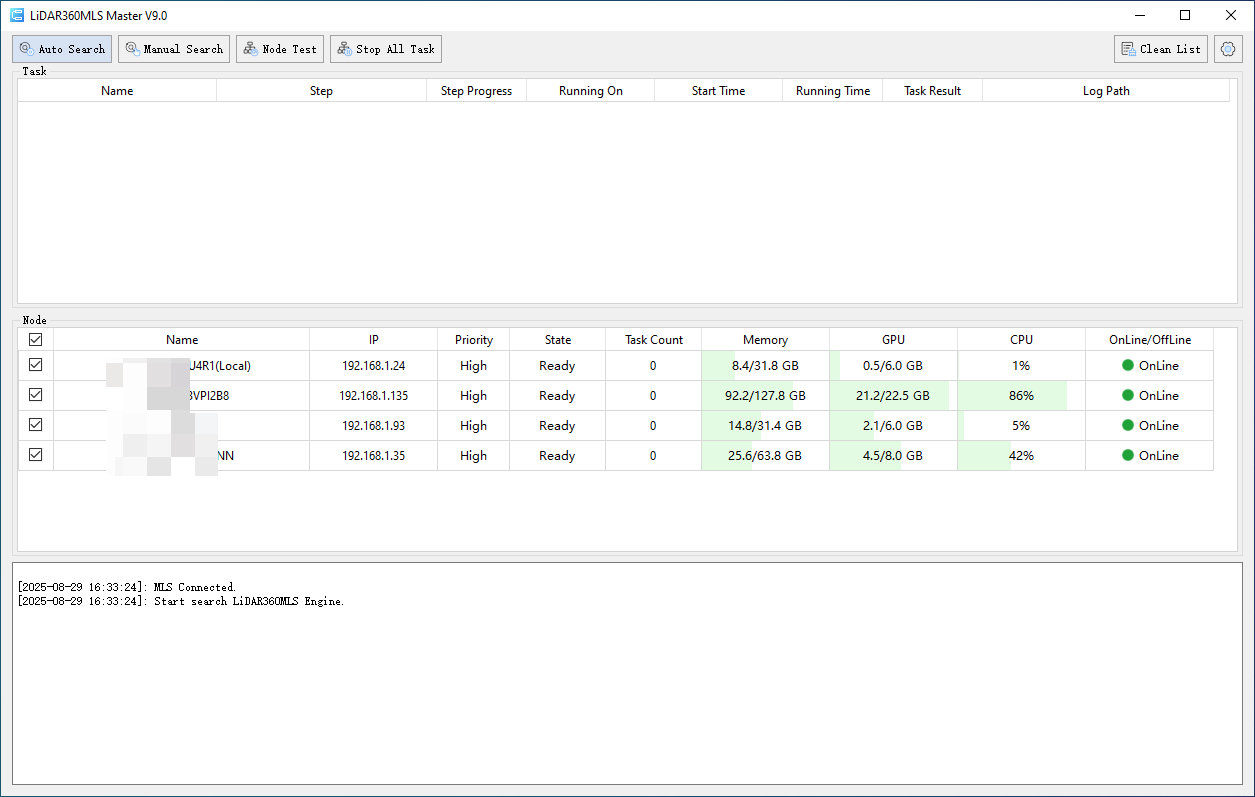
- If you need to connect to a specific engine without using auto search, click the Manual Search button and enter the IP address manually in the input box to attempt connection.
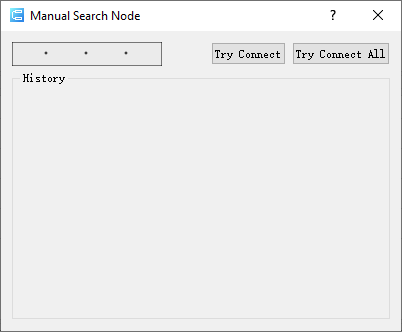
- After successfully finding a computing engine, you can click the Node Test button to run a built-in simple test task to verify whether the current engine is available.
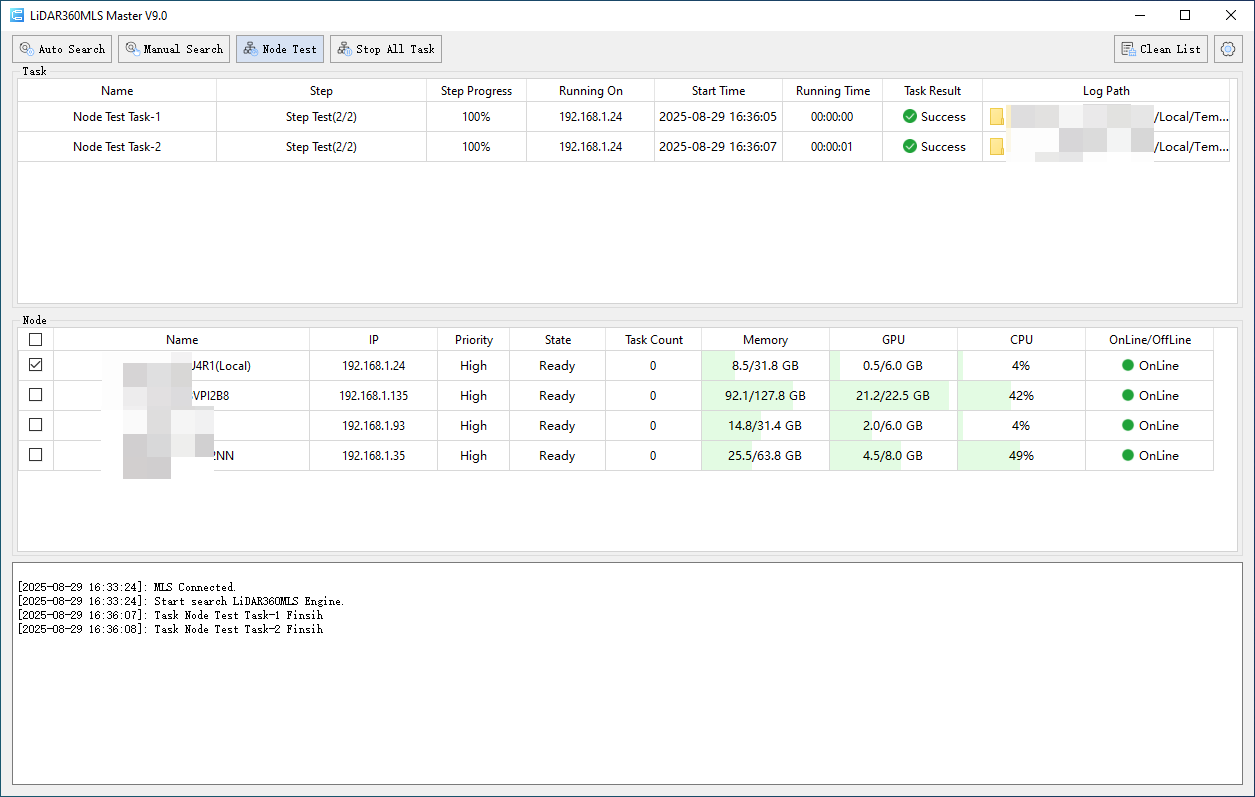
When tasks are too long or need to be stopped, click the Stop All Tasks button to terminate all currently running tasks.
When too many tasks have been executed, checking task status becomes difficult. If there are no running tasks, click the Clear Tasks button to empty the task list.
2.2 Task and Node Status Control
- During task execution, if you need to pause a task, move the mouse to the Progress column of the current task and click Stop Task to terminate it.
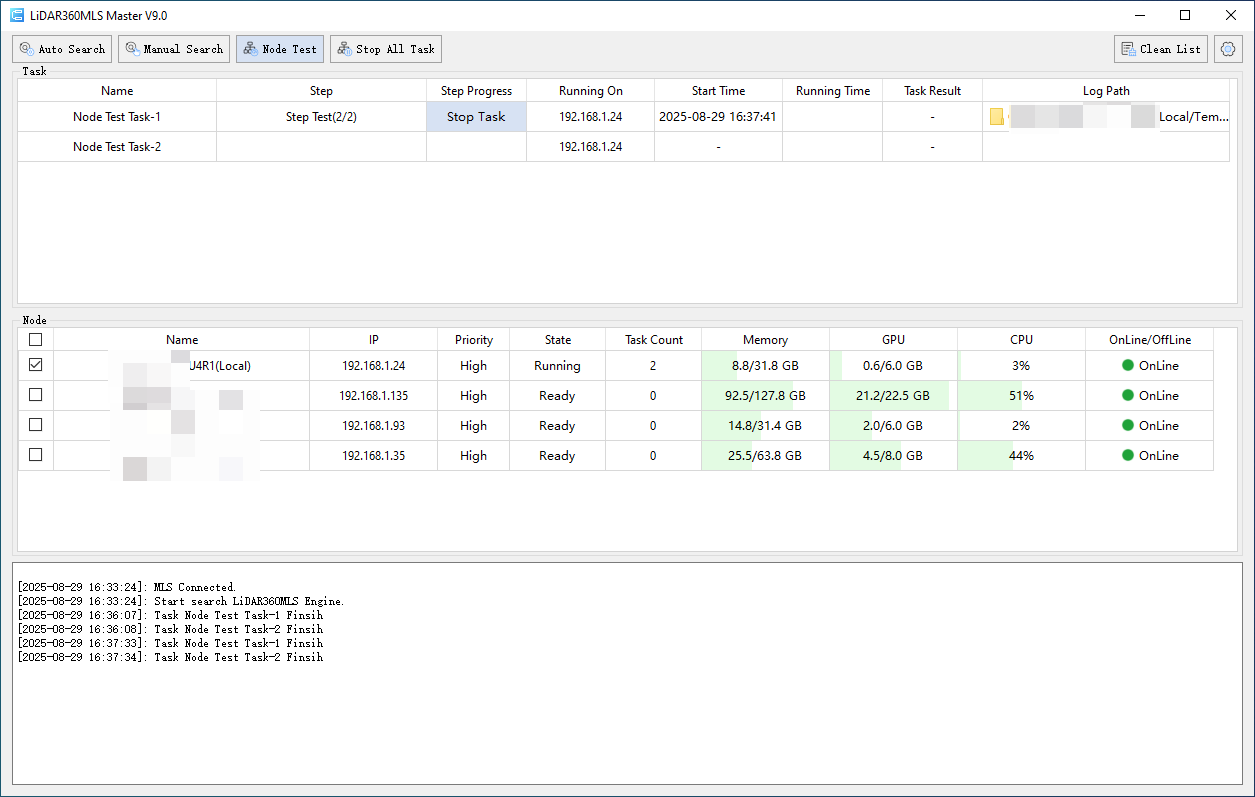
- To view the execution log of a task, move the mouse to the task’s Log Path column and click open log.
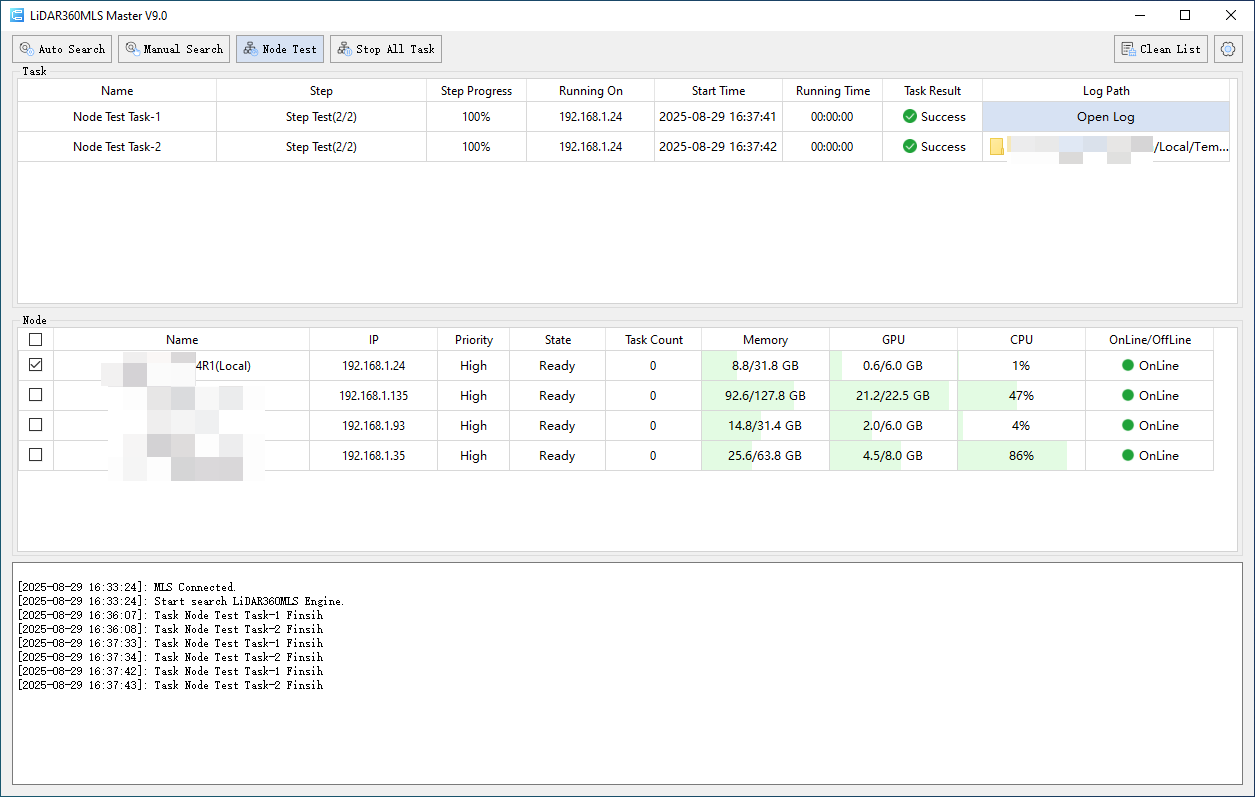
You can control whether to use a computing engine by checking or unchecking the √ box in front of its name.
When an engine node is closed or exits, its Online/Offline column will show "Offline." Once the node restarts, you can hover the mouse over the Name column and click reconnect to attempt reconnection.
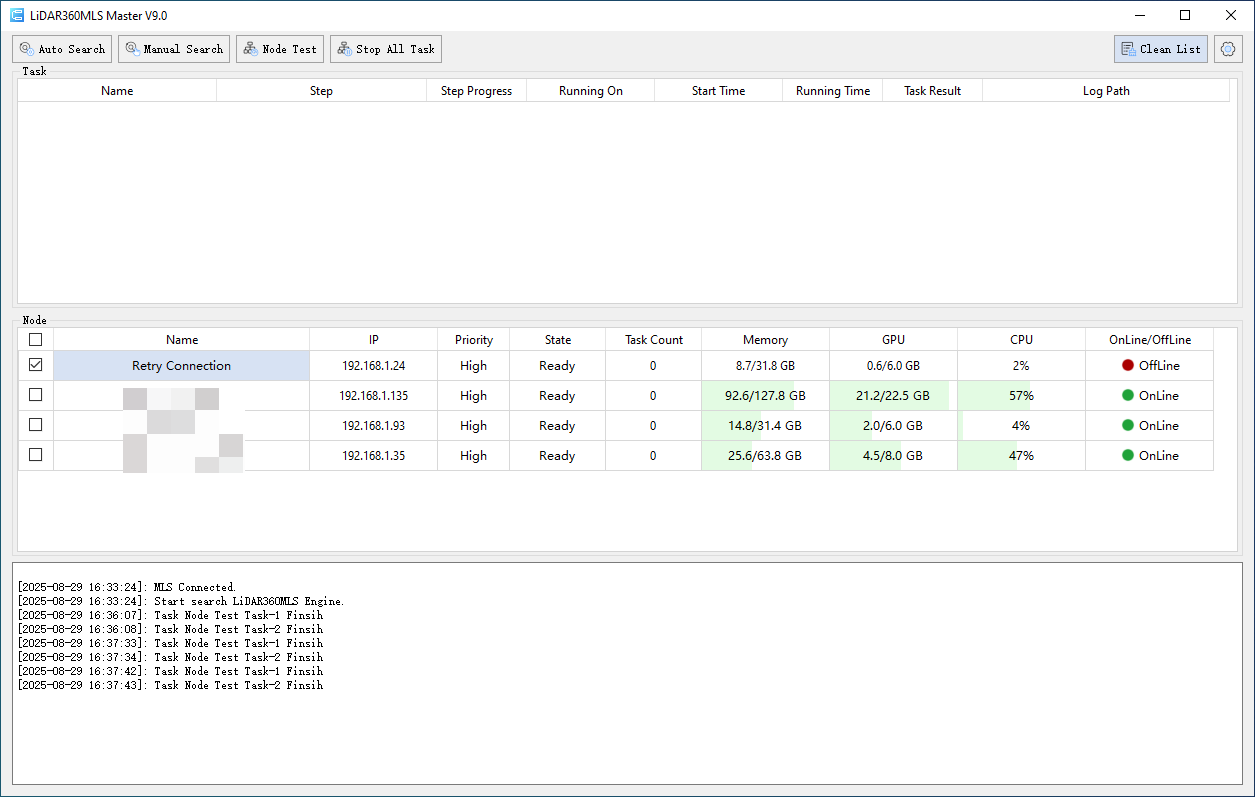
LiDAR360MLSEngine Engine Node Instructions
The engine node is responsible for executing tasks, controlling whether to receive/stop tasks, and setting the temporary directory.
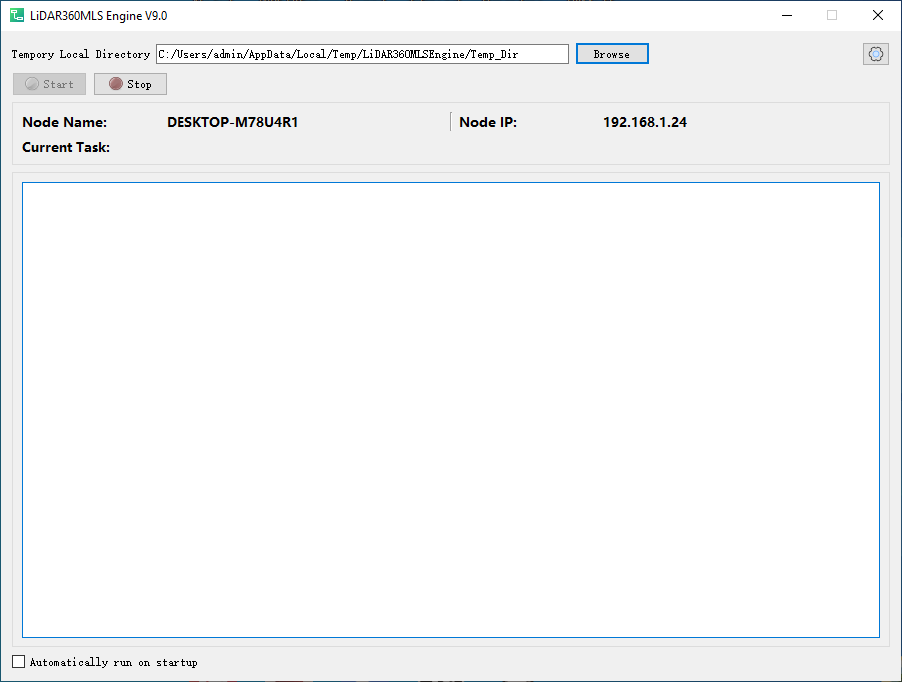
The local temporary storage directory is used to store temporary data during engine computation. Ensure that the directory has enough disk space, and avoid setting it on the same disk as actual data, as this may affect overall performance.
The Start/Stop button controls whether the current engine node accepts tasks. If you don’t want this node to receive and execute tasks, click Stop, and subsequent tasks from the master node will not be sent to this engine node.
Enable Auto Start to have this computing node automatically run when the computer starts.
Log Viewing and Export
If you encounter functionality issues or other problems that cannot be resolved even after consulting the FAQ manual, click the Settings button in the top-right corner of the master node and select Submit Bug. After clicking, the master node will automatically collect the task and status logs generated since the software was started and add them to the list.
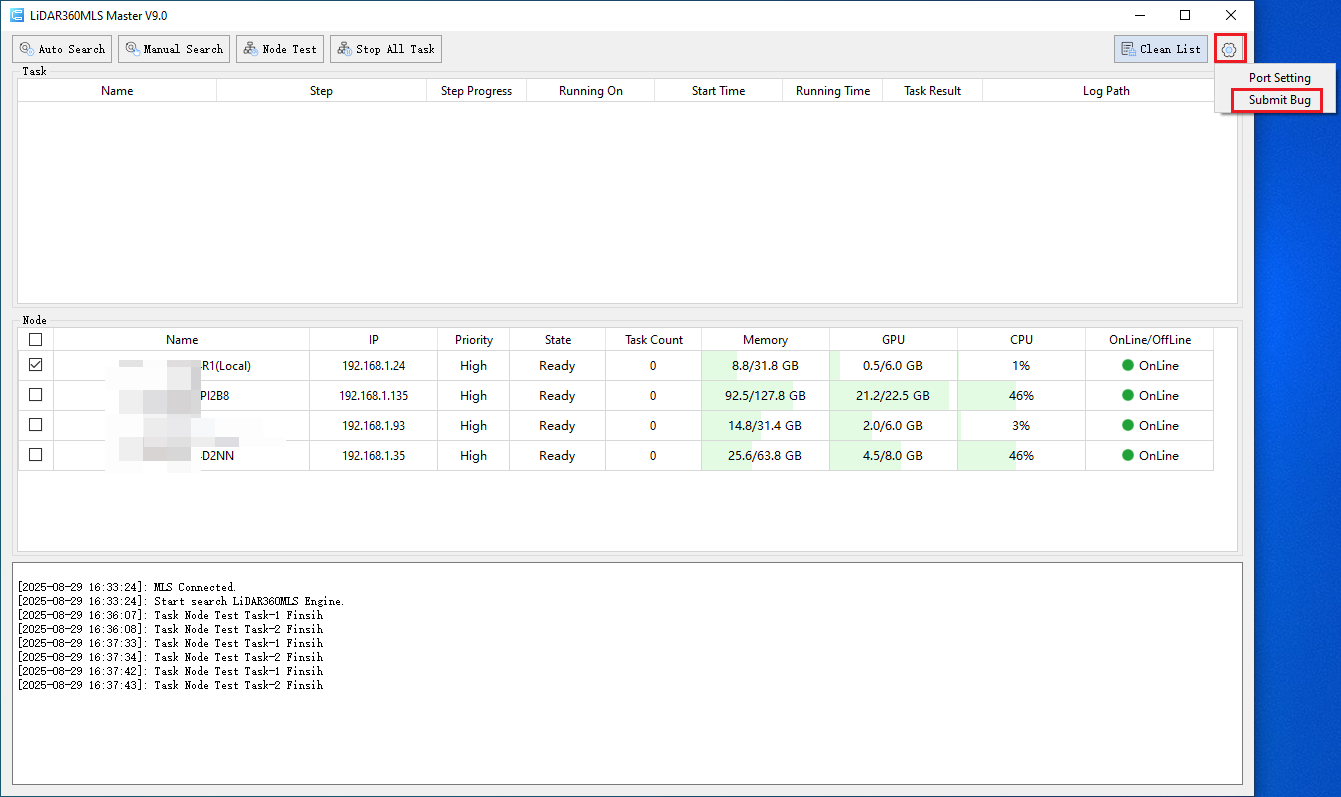
If you have other data that may help solve the problem, you can click the Add File or Add Folder buttons to include additional files or folders.
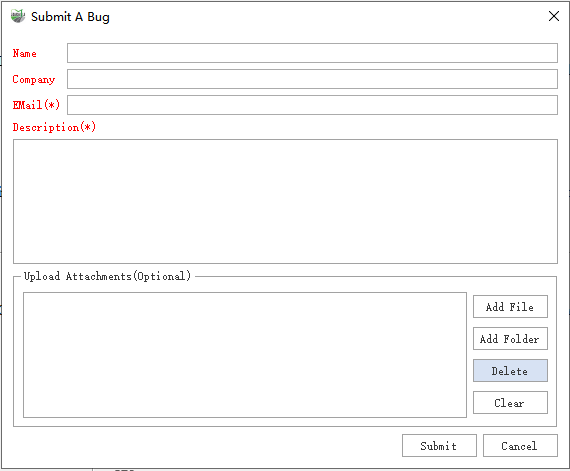
Note:
If you encounter a problem, do not close the software or clear the task list. Otherwise, related log information may be deleted, resulting in incomplete log collection.