Edit Elements
Function Description: Edit Revit elements
Steps
- Click the Edit Elements button
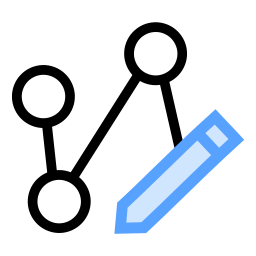 in the BIM section. The interaction mode is similar to the Node Editing function in vector editing. However, this function can only select vector objects from the Bim layer. By editing the shape and position of Bim objects, the location of Revit objects can be made more accurate.
in the BIM section. The interaction mode is similar to the Node Editing function in vector editing. However, this function can only select vector objects from the Bim layer. By editing the shape and position of Bim objects, the location of Revit objects can be made more accurate.
The function supports pressing the C key to switch to topology mode, allowing simultaneous editing of multiple objects with shared points or edges. While editing vector objects, the corresponding elements in Revit are updated in real-time.
After selecting an object (it will be highlighted), press Delete to remove the vector object. The corresponding element in Revit will also be synchronously deleted.
1> Topology editing of walls:
Before editing:
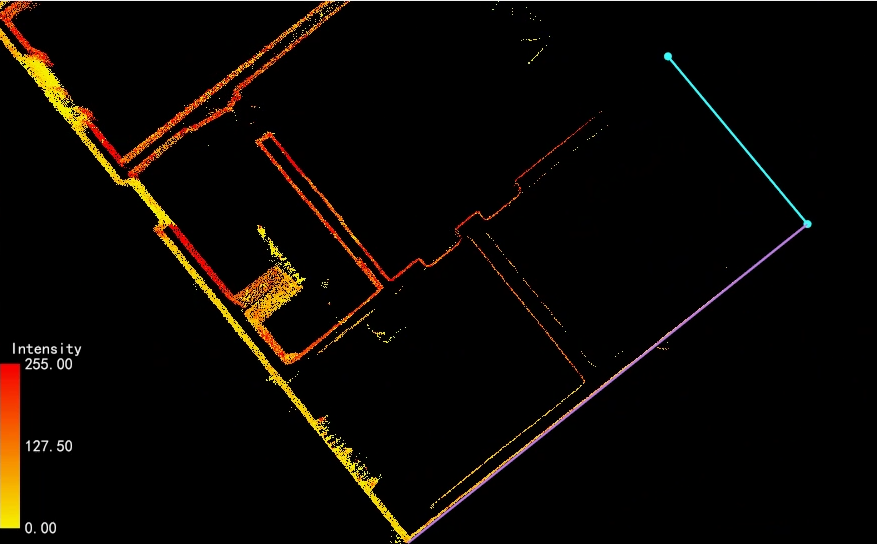

After editing:
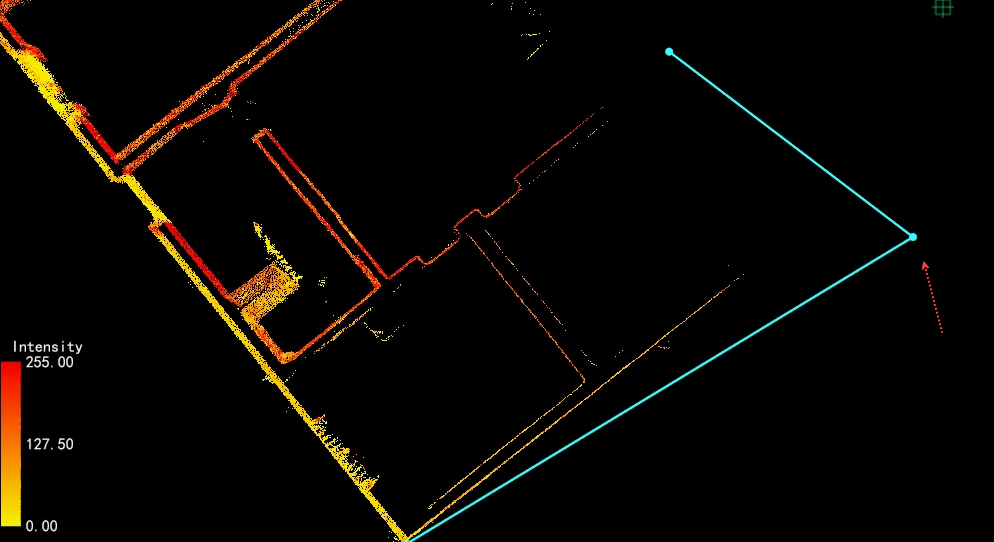
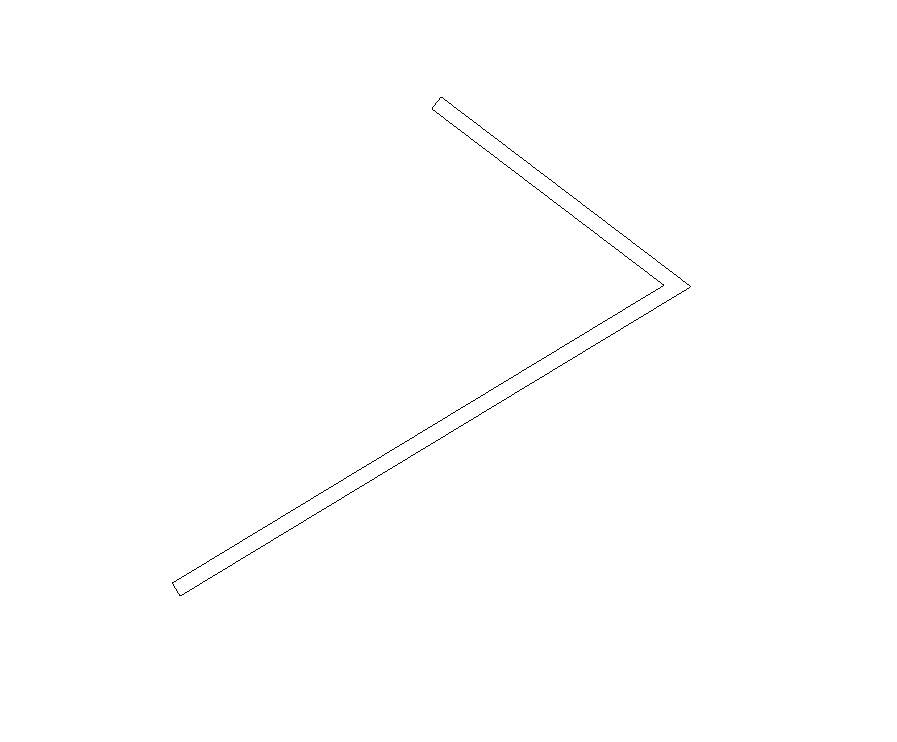
1> Window editing:
Before editing:
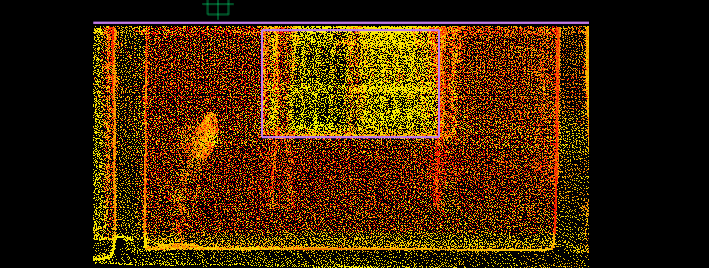
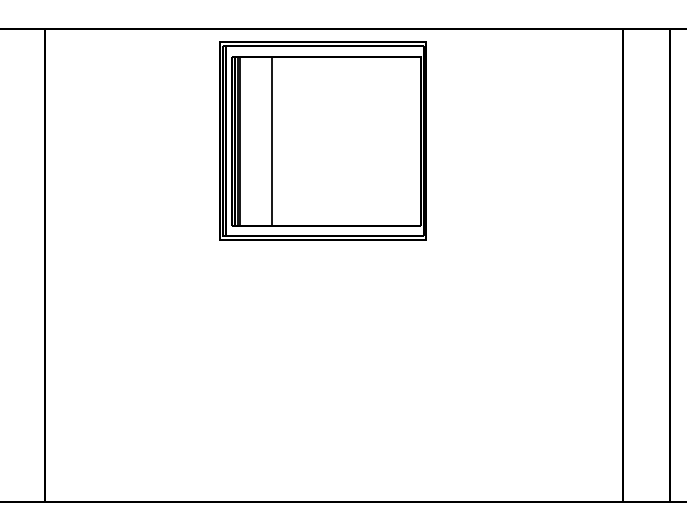
After editing:
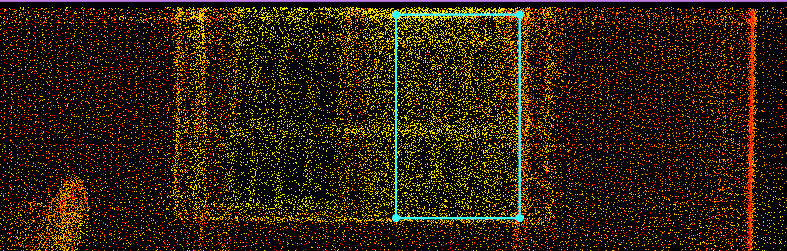
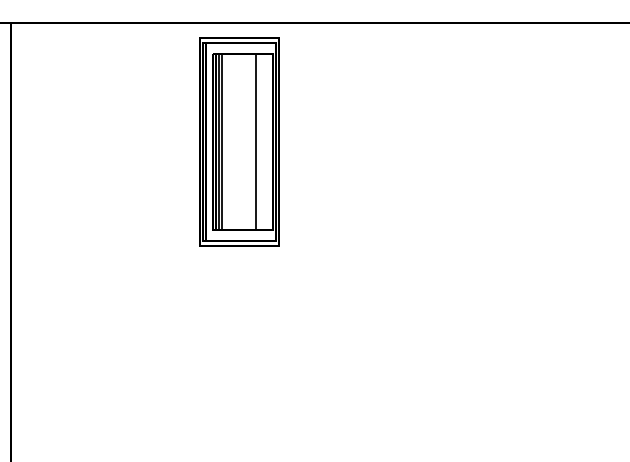
Editing of other elements (such as walls and windows) follows a similar process.