Pipe Extraction
This function is mainly intended for relatively small-diameter (generally less than 1 meter) and rough-surfaced pipelines, such as power transmission and residential water supply pipelines.
Steps
- Click the Pipe Extraction
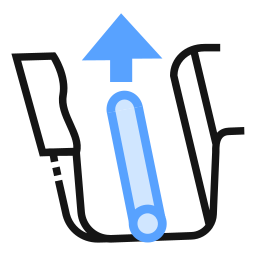 button to open the dialog:
button to open the dialog:
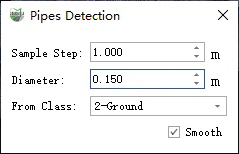
Parameter Dialog
Parameter Description:
- Sample Step: Step length for growth along the forward direction. The default value is recommended. For larger pipelines (≥ 0.5m), the step length can be increased.
- Diameter: Maximum detectable diameter of the pipeline.
- From Class: Specifies the point cloud category used for computation.
- Smooth: Enabled by default. If selected, the detection results will be smoothed after growth stops.
| Shortcut Key | Function |
|---|---|
| Space | Interrupt growth |
| Enter | Confirm growth result |
| C | Switch drawing mode |
| H | Toggle on/off upper-left corner hints |
| Current Mode | Displays the current drawing mode |
| Right Mouse Button | Undo node (valid only after interruption, not during growth) |
The pipeline extraction provides two modes:
- Semi-automatic: Detection based on "start point + direction".
- Manual drawing: Key points are placed manually.
You can switch between the two modes during drawing using the C key.
- The initial drawing mode is Semi-automatic. Use the left mouse button to click on the pipeline point cloud to set a start point. Then click on another point along the pipeline to set the growth direction.
- Automatic pipeline extraction will begin from the start point in the selected direction.
During growth, the screen center automatically adjusts to the current extracted point. You can also use left mouse button, right mouse button, and scroll wheel for rotation, panning, and zooming to inspect the point cloud.
Use shortcut keys for real-time shape adjustment:
If the program automatically interrupts due to sharp intensity changes, actual pipeline end, or discontinuities, you can also press Space to manually interrupt.
- After interruption, use the right mouse button to undo and adjust the shape.
- After interruption, you can repeat steps 3 and 4 to continue automatic growth.
If the point cloud is largely missing or intensity contrast is too low, the program may not detect automatically. In this case, press C to switch to manual mode and draw by manually clicking key points. To finish manual drawing, double-click or press C again to switch back to automatic mode.
Once growth (or manual drawing) is complete and the shape is acceptable, press Enter in automatic mode to confirm the current pipeline line extraction.
Pipeline Line
- Select Start and Direction Points

Select Start and Direction Points
- Completed Growth Result
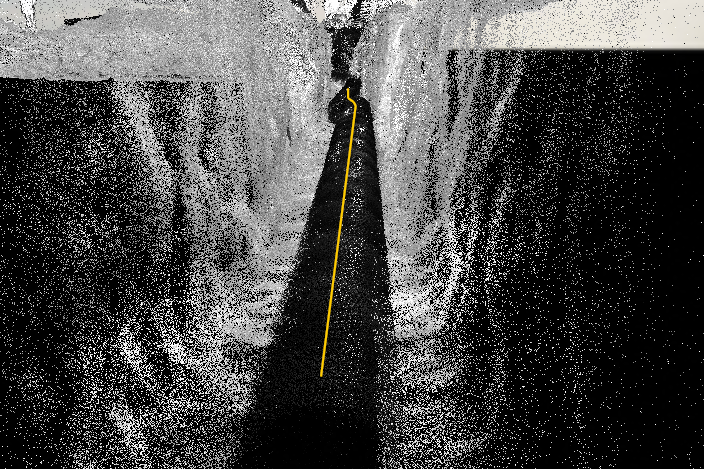
Growth Result as Solid Line