Point Extraction
Function Description: Extract point clouds around a line vector based on its shape and the specified width, height, and other parameters.
Steps
- Click the Point Cloud Extraction
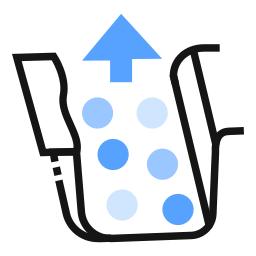 button to open the dialog:
button to open the dialog:
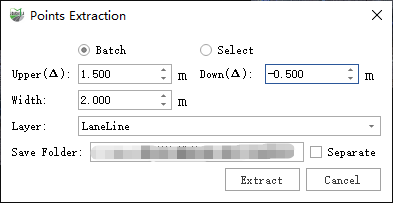
Parameter Dialog
Parameter Description:
- Mode: Operation mode.
- Batch: Extract point clouds for all line vectors in the selected line layer according to the settings.
- Select: Left-click a line vector with the mouse to extract point clouds for that specific vector.
- Upper (Δ): Upper range relative to the highest point of the line vector. For example, if set to 1.5, the maximum Z of extracted points will be the highest Z of the line vector + 1.5.
- Down (Δ): Lower range relative to the lowest point of the line vector. For example, if set to -0.5, the minimum Z of extracted points will be the lowest Z of the line vector - 0.5.
- Width: Lateral range of the line vector. For example, if set to 2.0, the planar range extends 2.0 meters to the left and right of the line.
- Layer: Only appears in batch mode, specifies the line layer to process.
- Save Folder: Location to save the extracted point clouds.
Separate: Default is unchecked. If checked, each line vector’s extracted point cloud is saved as a separate LiData file; if unchecked, all results are merged into a single LiData file.
Batch Mode
- Click OK to start extraction.
- Select Mode
- Left-click to select a line vector.
- Click OK to start extraction.
Result Display
- Extraction Range
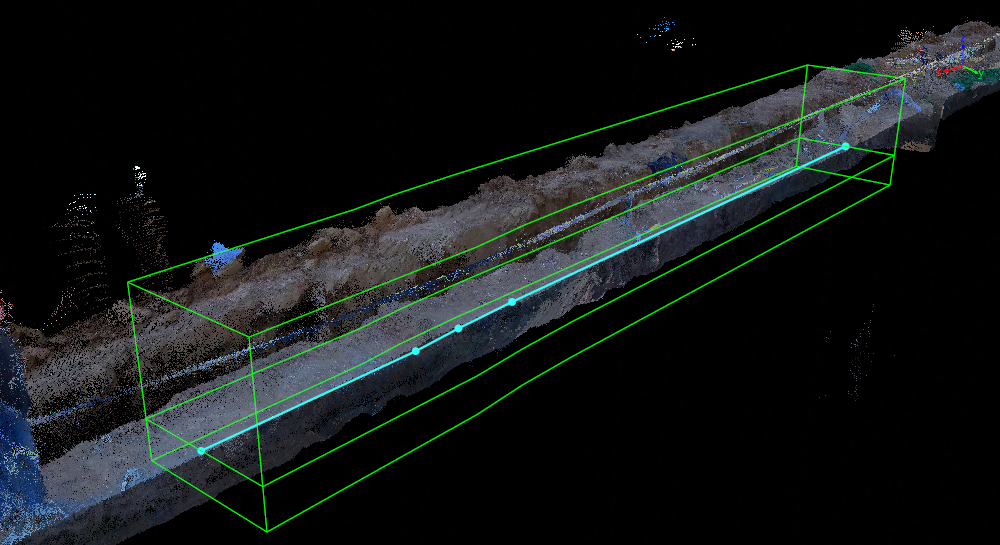
Extraction Range
- Completed Result

Result