Stand Analysis and Reporting
Function Overview
This function is used to analyze and statistically evaluate the position and status of trees within a forest stand, generating a report. Report items can be freely configured. It currently supports Tree plot, Range and Attribute Filter, Thinning Analysis, Standing Tree Volume Analysis, and individual tree point cloud reports, among others. Thinning analysis and standing tree volume analysis are mutually exclusive (only one can be selected), while all other items can be freely combined.
Usage
Click TLS Forest > Stand Analysis and Reporting。
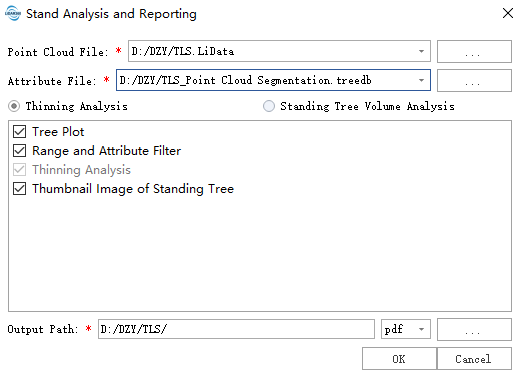
Parameter Settings
- Point Cloud File:The input data must be normalized and individually segmented point cloud data. For normalization methods, please refer to Normalization or Normalization by Ground Points。
- Attribute File:Can be a CSV file or a treedb file. This file can be generated by the Statistic Individual Tree Attributes or Point Cloud Segmentation functions.
- Output Path:Intermediate files and final results of the forestry analysis will be output to this directory.
- Tree plot:When checked, a configuration page for the Tree Plot will appear as shown in the figure below. The drawing interface on the left displays the result of overlaying the point cloud and the individual tree attribute file. The interface on the right shows filter conditions, which default to filtering by TreeID. The Tree Plot will change colors based on the configured filter conditions. The filter conditions shown in the figure are all based on TreeID; additionally, conditions such as Tree Height, DBH, and Coordinates are supported. Click the add button in the lower right corner to add a condition, and click the × button on the right to delete a condition. When clicking "Next", the Tree Plot will be saved to the output directory.
- EDL:When checked, the Tree plot will be displayed according to EDL.
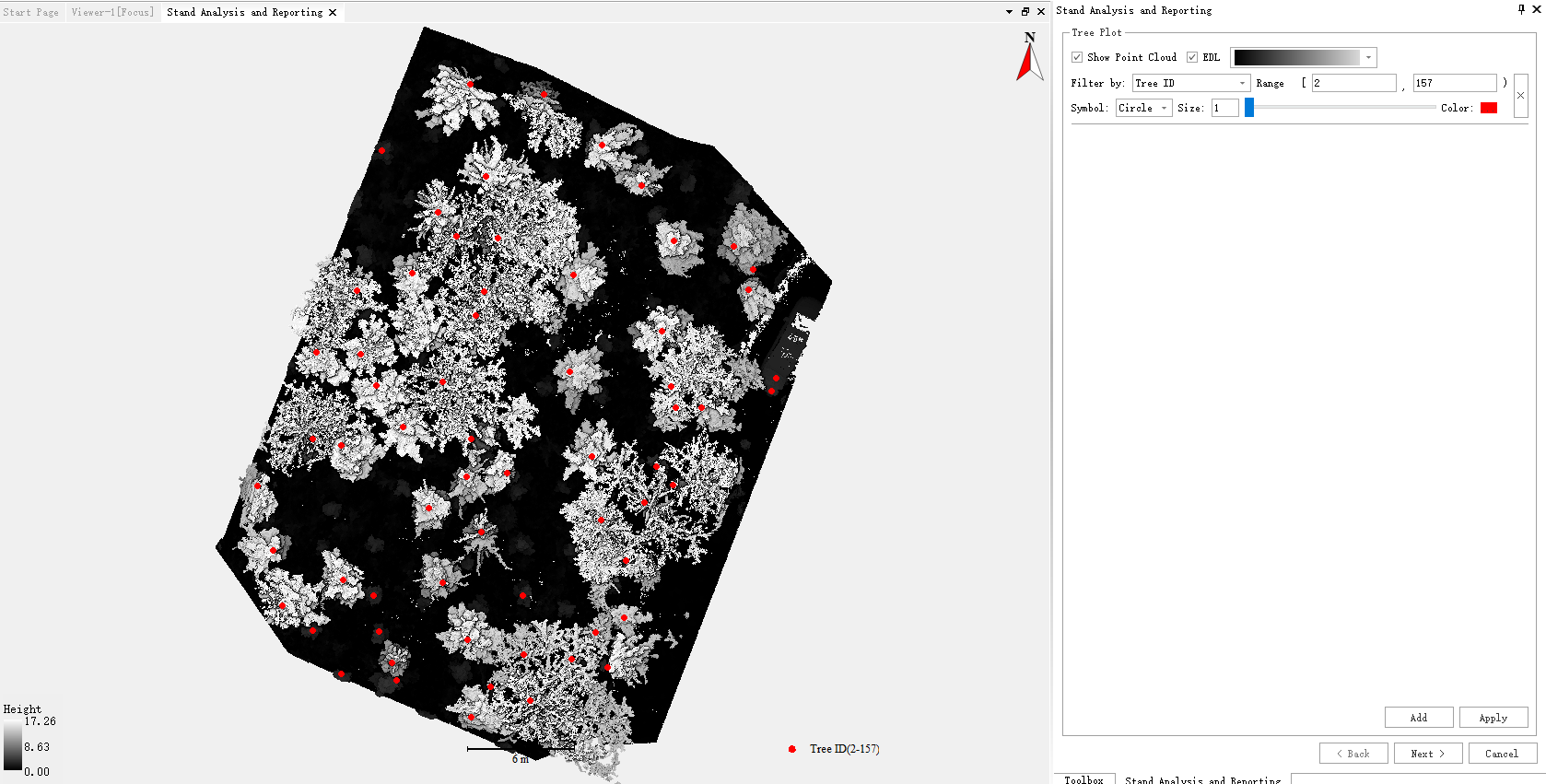
- Range and Attribute Filter:Allows selection of areas and trees of interest based on range or attributes. As shown in the figure, a vector file needs to be selected as the region of interest. Vector files can be obtained from vector editing tools or boundary extraction tools. After selecting a vector file, the corresponding area will be displayed on the left 2D canvas. Tree positions outside the region of interest will be marked with a cross and will not participate in subsequent calculations; the legend names on the canvas can be modified. Click "apply" to update the canvas. Attribute filtering references the filter conditions used in individual tree mapping. Points outside the filter conditions are marked with a cross. The more filter conditions added, the fewer individual trees are retained. When clicking "Next", the retained individual trees will participate in subsequent calculations. Simultaneously, the image will be saved to the output directory.

- Standing Tree Volume Analysis:Click "Run" to analyze the standing tree volume. For parameters, please refer to Trunk Volume Computation. After completion, the results will be displayed in a table on the left window, and the corresponding new files will be saved to the output directory. The results include calculations for curvature, cross-section analysis, and volume.
Thinning Analysis:Click "Apply" to perform thinning analysis on the selected individual trees. The thinning results will be displayed on the right interface. Supports thinning based on minimum tree spacing or specific conditions. After running, trees to be retained are shown in green, and trees to be felled are shown in brown. Trees outside the region of interest are still marked with a cross.
Thumbnail lmage of Standing Tree:After clicking "Apply", side-view thumbnails showing individual tree positions and basic information for each tree can be generated. For input parameters, please refer to Individual Tree Report. The results will be saved in the output directory.

Generate Report: Click "Generate Report" in the lower right corner to integrate the results from all previous pages into a unified PDF file for saving. The PDF result will be saved in the output directory.
Default:Resets all parameter settings to their default values.