Composite Bands
Summary
In some cases, multiple single-band images of the same area may be obtained. This tool can combine them into one multi-band image to create a color composite, making data analysis easier. The input images can be single-band or multi-band, and the order of the input images determines their order in the output image. The output image will have the same size and cell size as the first image in the input list. The spatial reference of the output image will be the same as the first image in the input list; if the first image has no spatial reference, the spatial reference of the second file will be used, and so on. If none of the images have a spatial reference, this function cannot be executed. When the spatial references are different, automatic reprojection will not be performed, and the generated result may be distorted.
Usage
ClickData Management> Raster Tools > Composite Bands
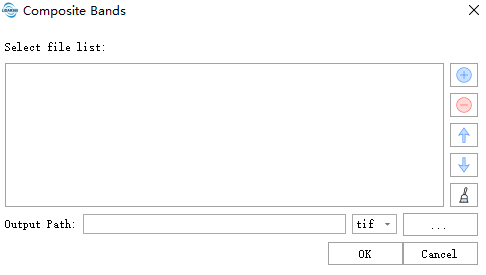
Settings
- Select File::Add the images to be composited. Common formats such as tif, tiff, dat, and img are supported. The image files can be single-band or multi-band. The input list must contain at least two image files, and at least one image file must have a spatial reference system.
- Output Path: The result output folder path. After execution, the clipped raster will be output, supporting tif, tiff, and img formats.